http://code.msdn.microsoft.com/office/SharePoint-2013-Create-2d2ec458
http://msdn.microsoft.com/en-us/library/dn135194.aspx
More about filter Property: FilterField1, FilterType1, FilterValue1, FilterOperator1, Filter1ChainingOperator
http://msdn.microsoft.com/en-us/library/aa981241(v=office.14).aspx
vs2012->file->new->project c# ->office/SharePoint->apps->apps for SharePoint 2013-> "BCSODataWAssociatedLists"
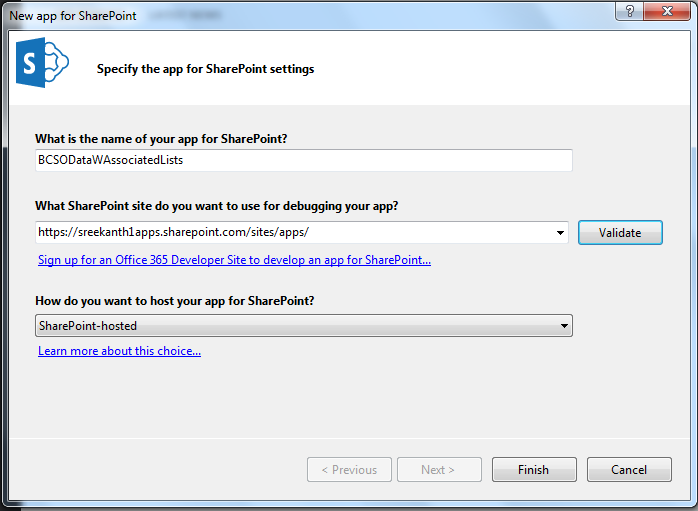
Click on 'Validate' button
BCSODataWAssociatedLists -> right click -> add -> select 'Content Types for External Data Source..'
-> http://services.odata.org/Northwind/Northwind.svc
-> CannedDataService
Click on 'Next'
Make sure select below check box
Now click on 'Finish'
BCSODataWAssociatedLists -> External Content Types -> CannedDataService -> Exployees.ect -> right click -> open with ->
-> Source Code (Text Editor) -> Click on 'Ok'
Go to line number 509 and press enter and copy the below code (or) paste below code after </Methods> tag and before </Entity>
Note: This field 'City' should be exits in two lists Customers & Employees
-----------------------------------------------------------------------------------------------------------
<Actions>
<Action Position="1" IsOpenedInNewWindow="false" Url="~site/Lists/Customers/ReadAllCustomer.aspx?FilterField1=City&FilterValue1={0}" Name="Customers for Employee">
<ActionParameters>
<ActionParameter Index="0" Name="City"></ActionParameter>
</ActionParameters>
</Action>
</Actions>
-----------------------------------------------------------------------------------------------------------
http://msdn.microsoft.com/en-us/library/dn135194.aspx
More about filter Property: FilterField1, FilterType1, FilterValue1, FilterOperator1, Filter1ChainingOperator
http://msdn.microsoft.com/en-us/library/aa981241(v=office.14).aspx
vs2012->file->new->project c# ->office/SharePoint->apps->apps for SharePoint 2013-> "BCSODataWAssociatedLists"
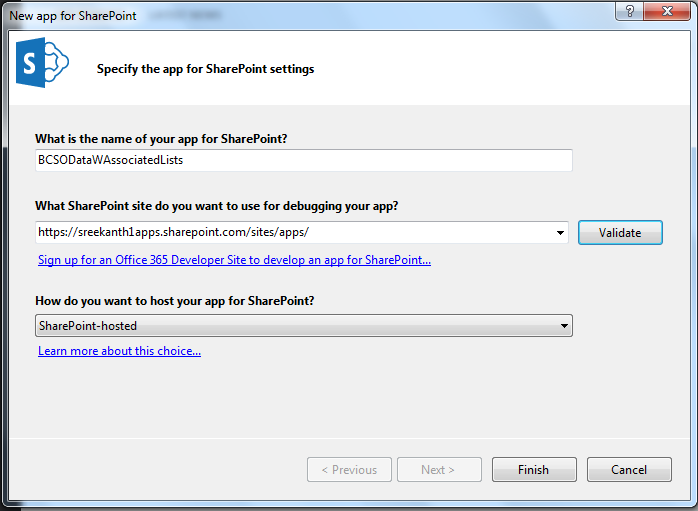
Click on 'Validate' button
BCSODataWAssociatedLists -> right click -> add -> select 'Content Types for External Data Source..'
-> http://services.odata.org/Northwind/Northwind.svc
-> CannedDataService
Click on 'Next'
Make sure select below check box
Now click on 'Finish'
BCSODataWAssociatedLists -> External Content Types -> CannedDataService -> Exployees.ect -> right click -> open with ->
-> Source Code (Text Editor) -> Click on 'Ok'
Go to line number 509 and press enter and copy the below code (or) paste below code after </Methods> tag and before </Entity>
Note: This field 'City' should be exits in two lists Customers & Employees
-----------------------------------------------------------------------------------------------------------
<Actions>
<Action Position="1" IsOpenedInNewWindow="false" Url="~site/Lists/Customers/ReadAllCustomer.aspx?FilterField1=City&FilterValue1={0}" Name="Customers for Employee">
<ActionParameters>
<ActionParameter Index="0" Name="City"></ActionParameter>
</ActionParameters>
</Action>
</Actions>
-----------------------------------------------------------------------------------------------------------
BCSODataWAssociatedLists -> doubel click 'AppManifest.xml'
Change the value of start page: BCSODataWAssociatedLists/Lists/Employees
BCSODataWAssociatedLists -> Deploy
Click on 'Customers for Employee' tab
Thank You

















214978CB62
ReplyDeletehacker kirala
hacker kirala
tütün dünyası
hacker bulma
hacker kirala
A48C883784
ReplyDeletesteroid al
steroid fiyat
steroid sipariş
tütün satın al
whatsapp şov numarası
Silinen Fake Hesabı Savcılık Bulabilir mi